HEADS-UP DESIGN ENVIRONMENT
Connecting you to a world of intelligent, automated design
In a very real sense, AutoCAD 2000 software represents a movement away from keyboard dependence into a world of efficient "Heads-up Design™." Features such as the Multiple Design Environment, AutoCAD DesignCenter (ADC), and enhanced AutoSnap enable you to direct your attention to the drawing and the task at hand, thereby working smarter and more efficiently than ever before.
Multiple Design Environment (MDE)
You may be familiar with the term Multiple Document Interface (MDI)—the ability to open multiple documents within a single session. AutoCAD 2000 software takes this concept a step further and introduces MDE, Multiple Design Environment. MDE adheres to Microsoft Windows standards and provides an intelligent environment that increases performance, productivity, and ease of use. With MDE, you can multitask between drawings with no interruption in workflow and "connect" to both your own data and the data of others by reusing previously defined content. MDE offers a multitude of capabilities, including such high-level functionality as:
Opening Multiple Drawings. AutoCAD 2000 provides you with the ability to open multiple drawing files in one session of AutoCAD. From the File > Open dialog, you can select several files to open with the Shift or Control keys and open them by selecting the Open button. Alternatively, you can open multiple drawings by dropping them from Windows Explorer into an AutoCAD session.
Object Drag and Drop. This feature gives you the option to copy or move objects within or between drawings with a simple drag-and-drop operation. Right-dragging a drawing or document from Windows Explorer provides you with the options Open, Insert, XREF, Copy as an OLE Object, and Create a Hyperlink to the document you are dragging. This significantly reduces the number of steps required to perform many common tasks and immediately increases efficiency.
Property Painter Support. With a simple mouse-click, you can now paint object properties such as color, layer, linetype, linetype scale, and more, from one drawing to another. This feature improves consistency between drawings and speeds up drawing completion.
Cut/Copy/Paste. This feature enables you to accurately copy drawing objects from one drawing to another within a single session of AutoCAD software, reducing the time spent reworking similar design ideas. Additionally, you have the ability to either specify a basepoint or reuse original coordinates, which not only increases efficiency but also maintains drawing placement precision.
Concurrent Command Execution. By enabling you to switch between drawings without canceling the current command, Concurrent Command Execution significantly reduces workflow interruptions.
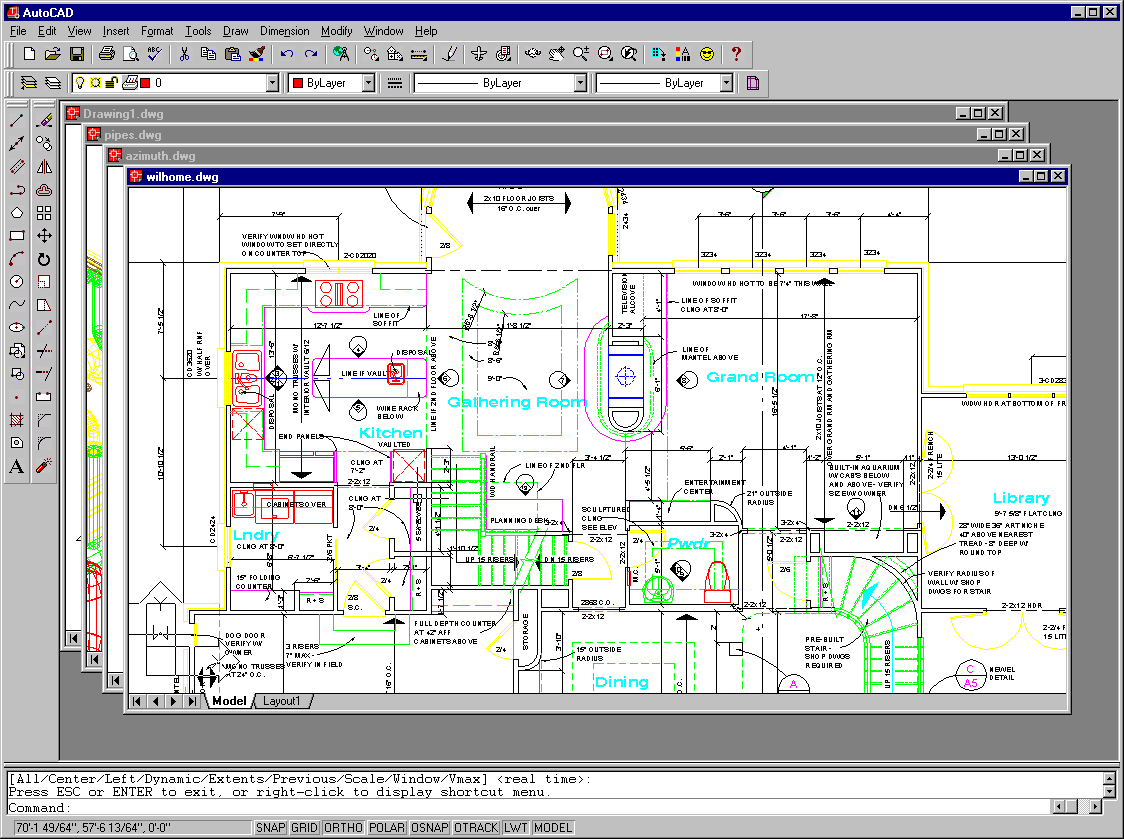
Open Multiple Drawings in a Single AutoCAD® Session
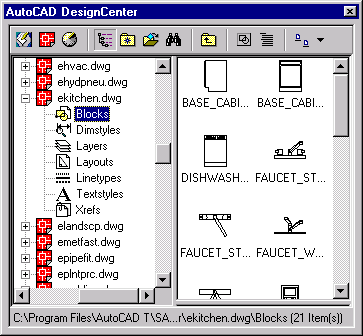 The AutoCAD DesignCenter (ADC), similar
to the Windows Explorer in appearance, provides a more intuitive and efficient dialog
interface in which you can "mine your design." With ADC you can easily view and
copy data from any drawing¾ open or not. You can list drawing
content such as blocks, layer definitions, layouts, and xrefs from sources as varied as
local machines, network drives, and even Internet sites. You can then simply drag and drop
any of these components from one drawing file into any currently open file. Additional
automation is provided for blocks: if both block and destination drawing have units
assigned, the block automatically scales to match the drawing units. You benefit by being
able to easily and quickly extract and reuse previously completed work.
The AutoCAD DesignCenter (ADC), similar
to the Windows Explorer in appearance, provides a more intuitive and efficient dialog
interface in which you can "mine your design." With ADC you can easily view and
copy data from any drawing¾ open or not. You can list drawing
content such as blocks, layer definitions, layouts, and xrefs from sources as varied as
local machines, network drives, and even Internet sites. You can then simply drag and drop
any of these components from one drawing file into any currently open file. Additional
automation is provided for blocks: if both block and destination drawing have units
assigned, the block automatically scales to match the drawing units. You benefit by being
able to easily and quickly extract and reuse previously completed work.
AutoCAD DesignCenter¾ Tree View on Left
The AutoCAD DesignCenter also provides a powerful, timesaving Find tool that enables you to search for drawings using drawing content information such as a layer name or block name, summary information such as subject or title, or by drawing date. Once the drawing is found, you can load it into ADC and then drag and drop the entire drawing or any of its components, such as blocks or layers, directly into the currently open drawing. For frequently used drawings and locations, ADC provides a Favorites feature that gives you direct access to your most commonly used data. These features not only save significant amounts of time by making it easy to find and reuse existing content, they also enhance collaborative projects where standardization is important.
AutoSnap™ and AutoTrack Enhancements
The AutoSnap feature, first introduced in AutoCAD Release 14, has been significantly enhanced in AutoCAD 2000 software. As a result, without ever having to touch the keyboard, you can more intuitively and efficiently create and accurately position new geometry based on existing drawing objects. A visual display of temporary construction lines and acquired graphical points enhances editing¾ a real time-saver, because actual construction lines need never be drawn. The AutoSnap, Ortho, and XY Point Filter features are all incorporated into the new AutoTracking and Polar features, further decreasing drawing time. AutoSnap enhancements include the following:
- New Extension and Parallel object snap modes.
- Updated status bar that enables you to toggle the Polar and Align features on and off.
- The ability to track cursor movement along specified incremental angles as the cursor moves into the proximity of these angles.
- The addition of angle overrides that behave in a manner similar to OSNAP overrides.
- Visual feedback through temporary visual construction lines, called AutoTracking, that can be based on AutoSnap points, extensions of objects, and an arbitrary temporary tracking point defined by you.
- The ability to track along an alignment path based on acquired points (Osnap points and tracking points).
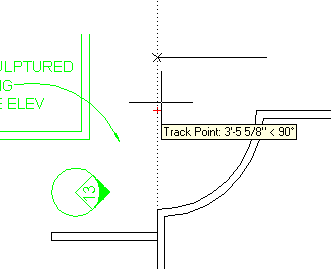
AutoTrack Temporary Construction Lines and Tracking Points
- The ability to specify displacement points at any angle when in Tracking mode¾ in addition to direct entry and picking.
- Application programming interface (API) enhancements that permit developers to implement their own snap modifiers.
- The consolidation of Snap, Grid, Osnap, and Alignment settings into a single, tabbed dialog accessed through a right-click shortcut menu.
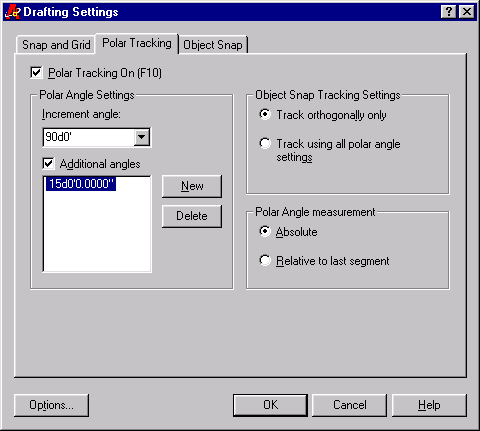
Polar Tracking Tab of Drafting Settings Dialog
IntelliMouse Support—Real-Time Zooming and Panning
AutoCAD 2000 software supports Microsoft IntelliMouse and compatible pointing devices with real-time zooming and panning features. Rotating the IntelliMouse wheel performs a real-time zoom, clicking and dragging with the wheel performs a real-time pan, and double-clicking the wheel performs a zoom extents function. With these operations, drawing navigation proceeds smoothly and transparently—even in the middle of a command.
Dimensioning is one of the most time-consuming but vital drawing tasks for a designer. The new QDIM command can greatly reduce this time and boost productivity significantly. QDIM enables you to create several dimensions with a simple selection of geometry. In many instances, the QDIM command can substitute for a conventional dimensioning procedure, greatly reducing the number of screen picks required to place dimensioning elements. QDIM supports the rapid creation of a number of dimensioning modes including staggered, baseline, and ordinate, among others. For example, to dimension the part below required just four mouse-clicks. And with the new Dimensioning shortcut menu, an additional right-click allows elements such as the dimension style or precision to be quickly changed.
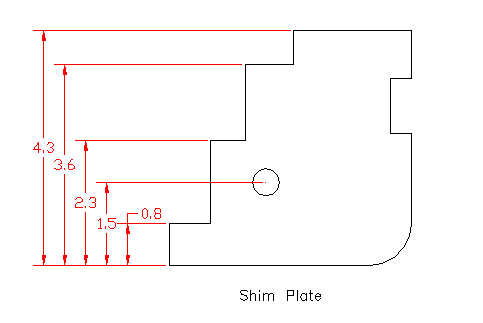
QDIM¾ Dimensioning with Four Picks
A significant overall increase in performance and productivity can be gained when working with large drawings by using the new Partial Open feature. With Partial Open, you can open any desired portion of a drawing and external reference files, based on saved views or customer-specified layers or the geometry shared by both. Since only the needed portions of the drawing are opened, memory requirements and opening times can be significantly reduced while full draw and editing functionality are retained.
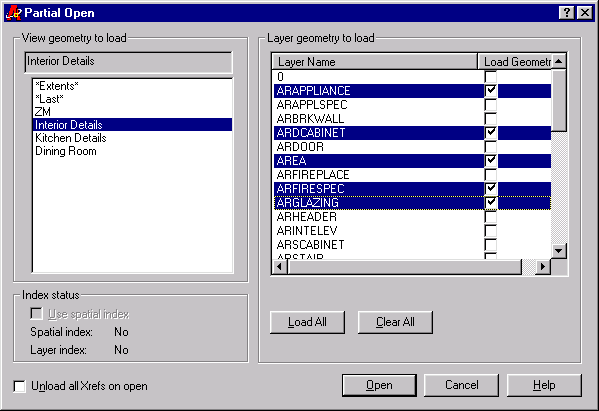
Partially Opening a Drawing Based on Views or Layers
The Partial Load feature also enhances productivity. Once you have partially opened a drawing, the Partial Load feature can be used to load additional portions of the drawing on an as-needed basis. As with the Partial Open feature, additional loading is based on saved views, specified layers, or spatial selection. Control over the amount of external reference layers and geometry is also provided. In certain cases, smart object demand loading automatically loads the required data. For example, if a hatch boundary is modified, the hatch pattern definition is automatically demand loaded and modified accordingly, instantly providing feedback to you.
3DOrbit—Persistent Shading and Advanced 3D View Control
AutoCAD 2000 software marks a further advance in 3D visualization in AutoCAD software, making it both faster and more intuitive. For example, the 3DOrbit feature enables you to perform fast, real-time rotation and zooming of rendered and wireframe models. With 3DOrbit, you can also dynamically create, view, check, and edit 3D models from any angle in a perspective or parallel view. Additionally, model sections can be viewed using dynamic front- and back-clipping planes that reduce the visual complexity of 3D models.
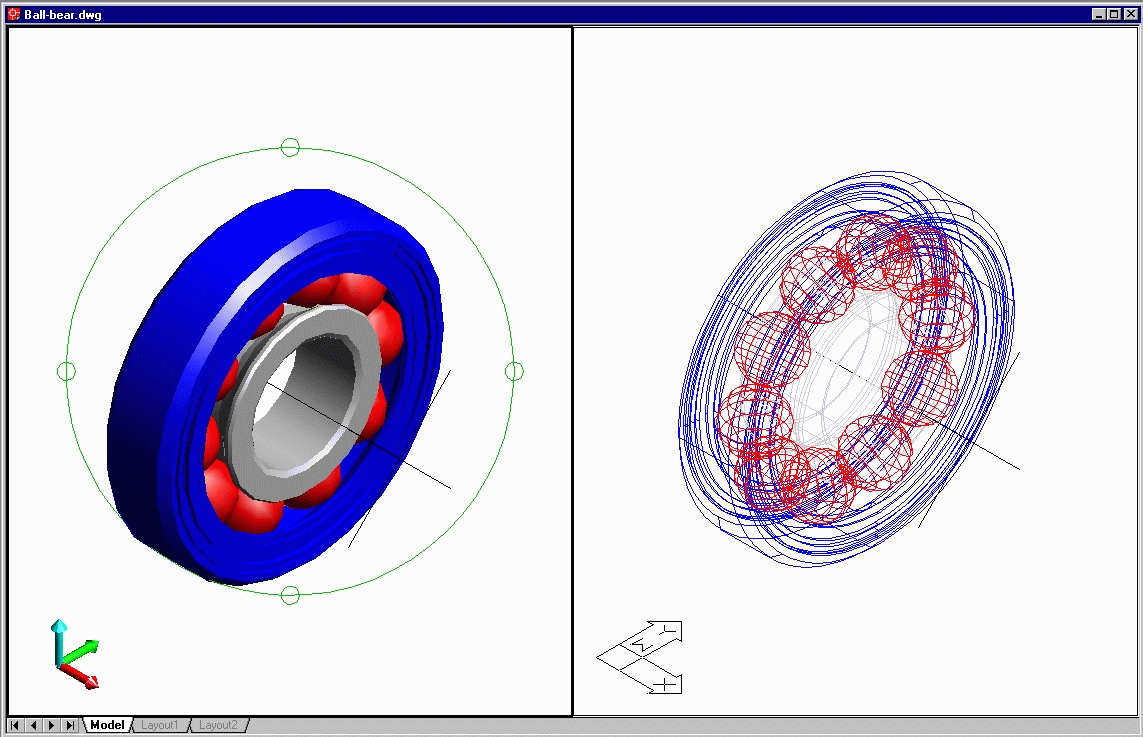
3DOrbit (left) in Gouraud Shaded Mode with 3D UCS Icon
Such new visualization tools as a 3D grid plane and optional front- and back-clipping planes help designers understand and convey their design ideas. And a variety of shading modes, such as Gouraud and hidden wireframe, can be set persistently in different viewports. These new visualization tools assist any customer, from novice to expert, by making the viewing of 3D models easier and more intuitive.
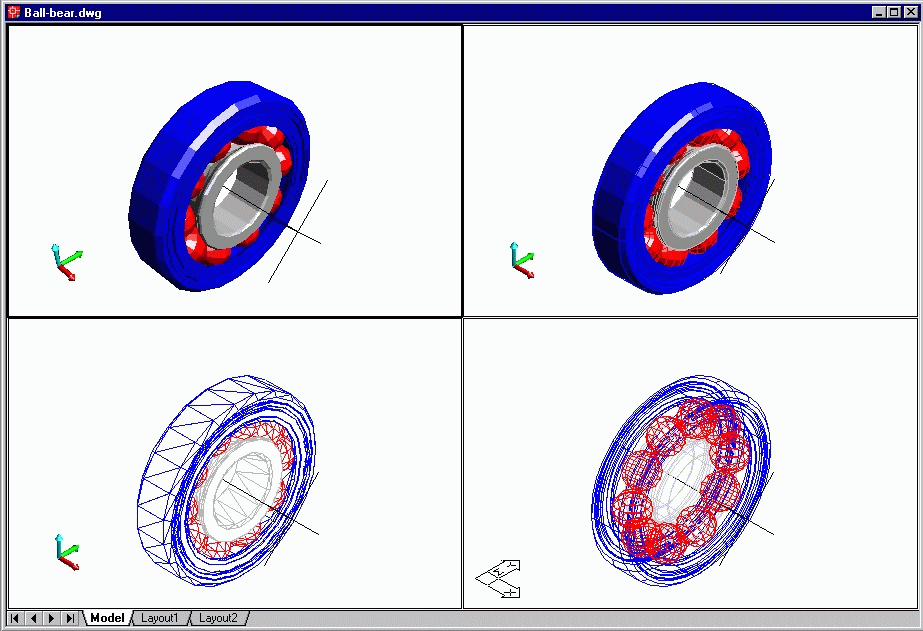
Persistent Shading Modes
UCS per Viewport—Viewport-Independent User Coordinate Systems
Both new and experienced users will find it much easier to work in both 2D and 3D with the new UCS per Viewport feature. The User Coordinate System (UCS) can now be defined on a per-viewport basis. This enables you to change from one viewport or view to another without having to reset the UCS. With the UCS per Viewport feature, the UCS can be set to automatically align with your current view or viewport, thus saving time and increasing efficiency. Predefined orthographic UCSs of front, top, and side views are provided and can be created with the new Viewports dialog.
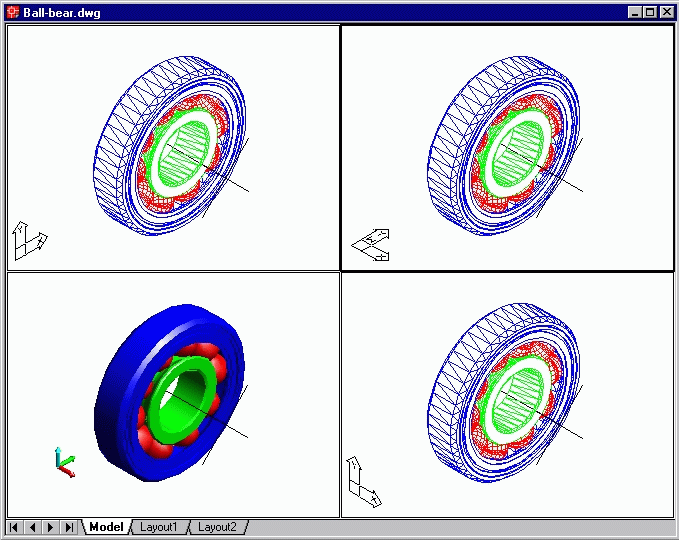
UCS per Viewport (Clockwise from Upper Left)¾ Right-Side, Top, Front
In-Place Reference and Block Editing
With AutoCAD 2000 software’s new In-Place Reference and Block Editing feature, which includes a Reference Edit dialog and Refedit toolbar, you have a powerful, timesaving enhancement that enables you to edit reference geometry and the current drawing at the same time. Use it to select all or a portion of a block or external reference and edit it from within the context of the parent drawing, that is, in place. Selected objects in xrefs and blocks then become available for editing. All other objects visually dim in display intensity, providing an easier environment for editing your selected objects. This intuitive tool yields more accurate results, significantly increasing your drawing efficiency. You can either save the changes back to the reference file or discard them. You also have the capability to copy objects in the reference drawing into the parent drawing and to copy objects from the parent drawing into the external reference.
An additional benefit of this feature is the ability to edit the definition of block without exploding it. With Refedit, you can select a block within a drawing, edit its definition, and save it. Once you have saved your changes, all instances of that block in the drawing file are automatically updated with your change.
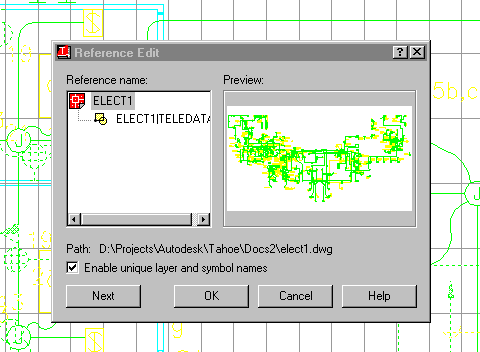
In-Place Reference Editing
